Inbound Filters
Inbound filters allow you to control which events are recorded and processed by Cronitor RUM. This helps you focus on relevant data while reducing noise and managing costs.
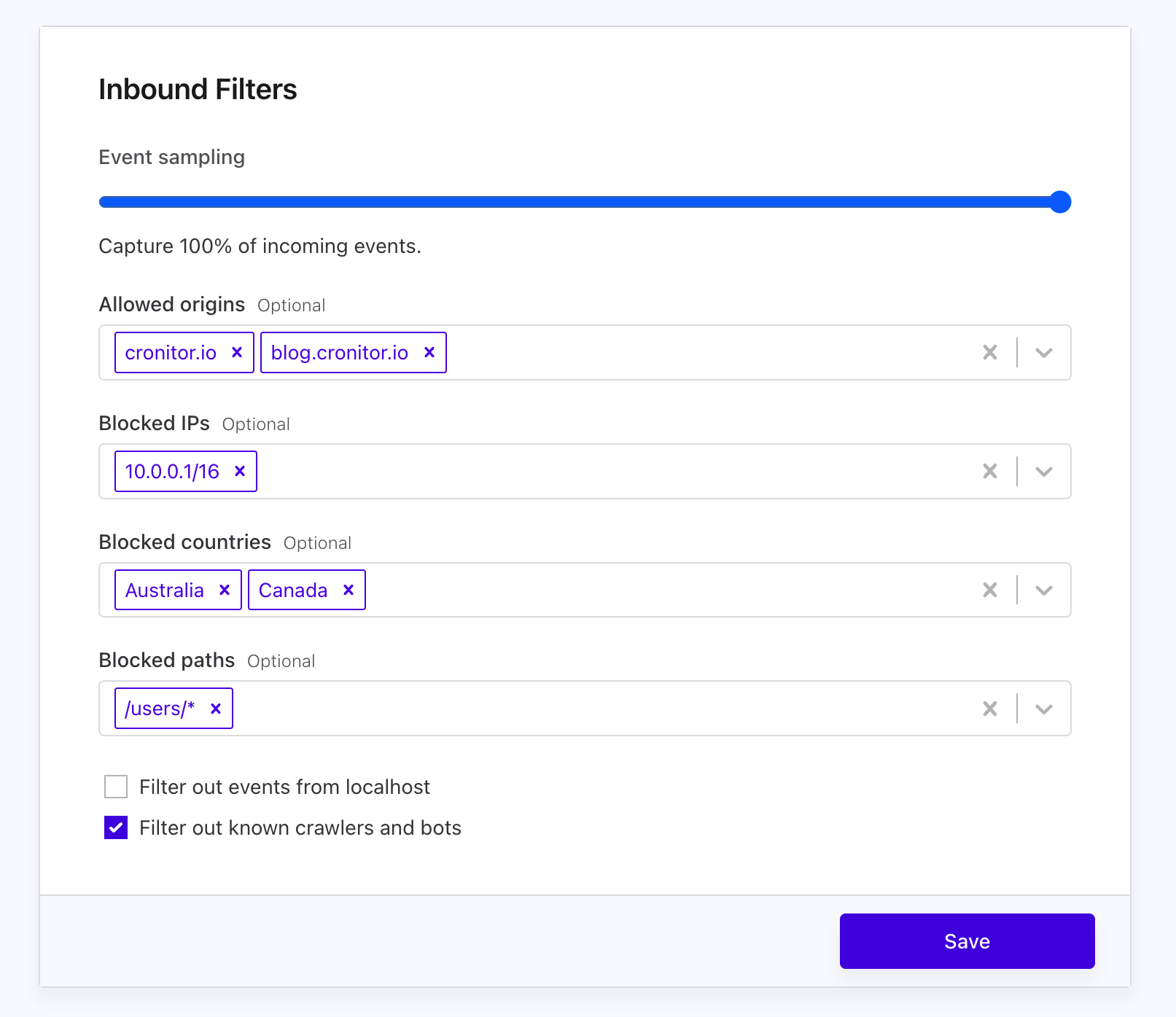
Event Sampling
Control the percentage of events that are recorded to manage volume and costs:
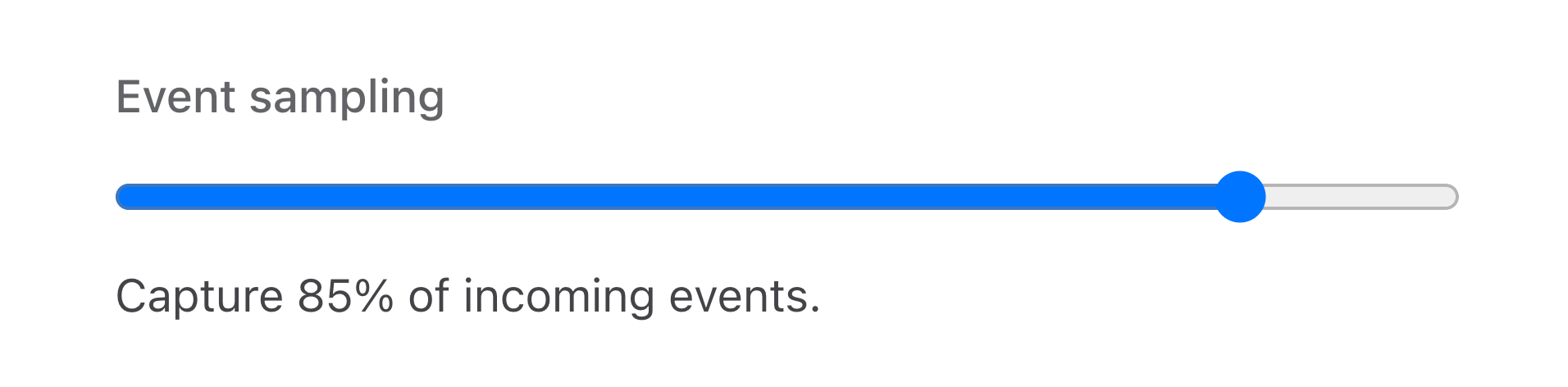
For example, a sampling rate of 85% means 15% of incoming events will be randomly discarded.
Please note it can take up to a minute for your configuration changes to propagate across our data ingestion servers.
Configure allowed origins
You can optionally restrict the hostnames that can send events to your site.

Steps
- In your Cronitor dashboard go to your Site.
- Click on Edit.
- Look for the section Inbound Filters.
- Add one or more hostnames under Allowed origins.
- Save - you're done!
Cronitor will only record events reported by the hostnames in this list, the rest will be discarded. If you leave this field empty, any hostname that contains your Site's tracking code can record data.
Configure Blocked IPs
You can optionally deny IPs or Networks from sending events to you site. Besides helping protect your site analytics, this is useful for discarding analytics events coming from you or your office VPN.

Steps
- In your Cronitor dashboard go to your Site.
- Click on Edit.
- Look for the section Inbound Filters.
- Add one or more IPs or CIDR networks under Blocked IPs.
- Save - you're done!
Cronitor will automatically translate an IP address into CIDR notation. For example if you input the single IP 1.2.3.4 it will be saved as 1.2.3.4/32, and if you enter a network like 10.0.0.0/16 it will be saved as-is.
Configure Blocked Countries
You can optionally deny events originating from particular countries to your site.

Steps
- In your Cronitor dashboard go to your Site.
- Click on Edit.
- Look for the section Inbound Filters.
- Add one or more countries under Blocked countries.
- Save - you're done!
Configure Blocked Paths
You can optionally deny events from specific paths on your site.

Steps
- In your Cronitor dashboard go to your Site.
- Click on Edit.
- Look for the section Inbound Filters.
- Add one or more countries under Blocked paths.
- Save - you're done!
You can add a * character to treat the path as a prefix. For example, /users/* will:
- Allow paths such as
/usersand/profile. - Block paths starting with the
/users/prefix like/users/123and/users/123/settings.
At this point only full matches and prefixes are supported (if using a wildcard, it must be the last character).
Filter out events from localhost
This option lets you discard events coming from known IPv4 and IPv6 localhost addresses. For example any event coming from localhost, ::1 or 127.0.0.1 will be discarded.
Filter out events from known crawlers
This option lets you discard events from known crawlers and bots.
Cronitor curates an internal list. If you'd like us to consider adding or removing a crawler or bot please reach out to us.