Track multiple domains
Cronitor automatically groups all events sent by one tracking snippet into a logical "Site". That means you can install the tracking snippet in multiple websites, and Cronitor will group them into one dashboard for you.
You can use a single Cronitor RUM site to track analytics across multiple domains or subdomains. This is useful for tracking user journeys across related sites or consolidating analytics for a multi-domain application.
Multiple Domains in One Site
When you install the same tracking snippet across multiple domains, all events will be aggregated under a single site in your Cronitor dashboard.
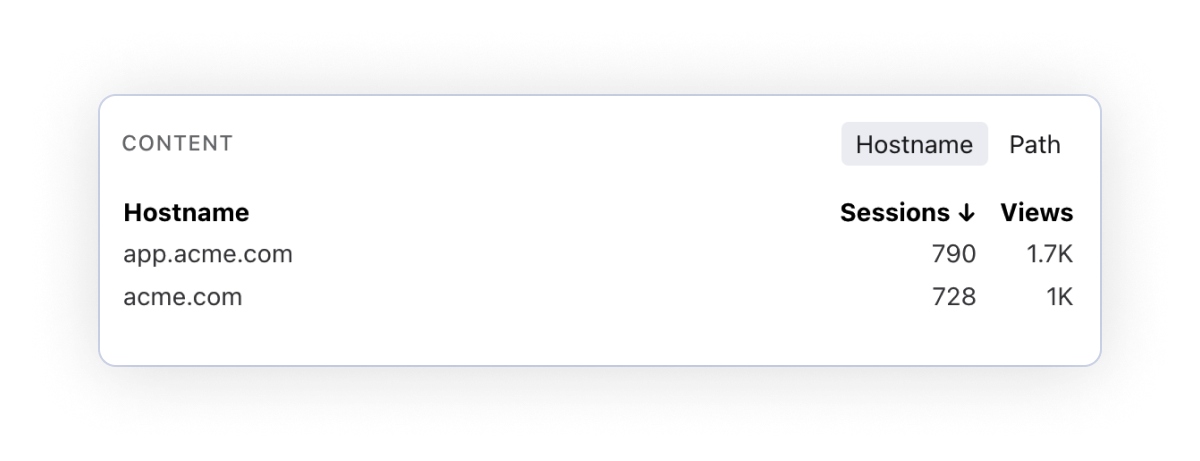
Many websites are organized as subdomains (eg. cronitor.io, app.cronitor.io, blog.cronitor.io). In Cronitor you could register each subdomain as a separate Site, each with its own dashboard and metrics, or you could register a single Site and re-use the tracking code across all three domains - it's up to you.
One of the benefits of combining many websites that belong together is that you can start a session in one site and continue to measure it as it navigates across your own sites (eg. a session that started in your homepage acme.com, and then clicked on a blog post so ended up in blog.acme.com).
Filtering by Domain
You can filter your analytics data by specific domains using the hostname filter in your dashboard:
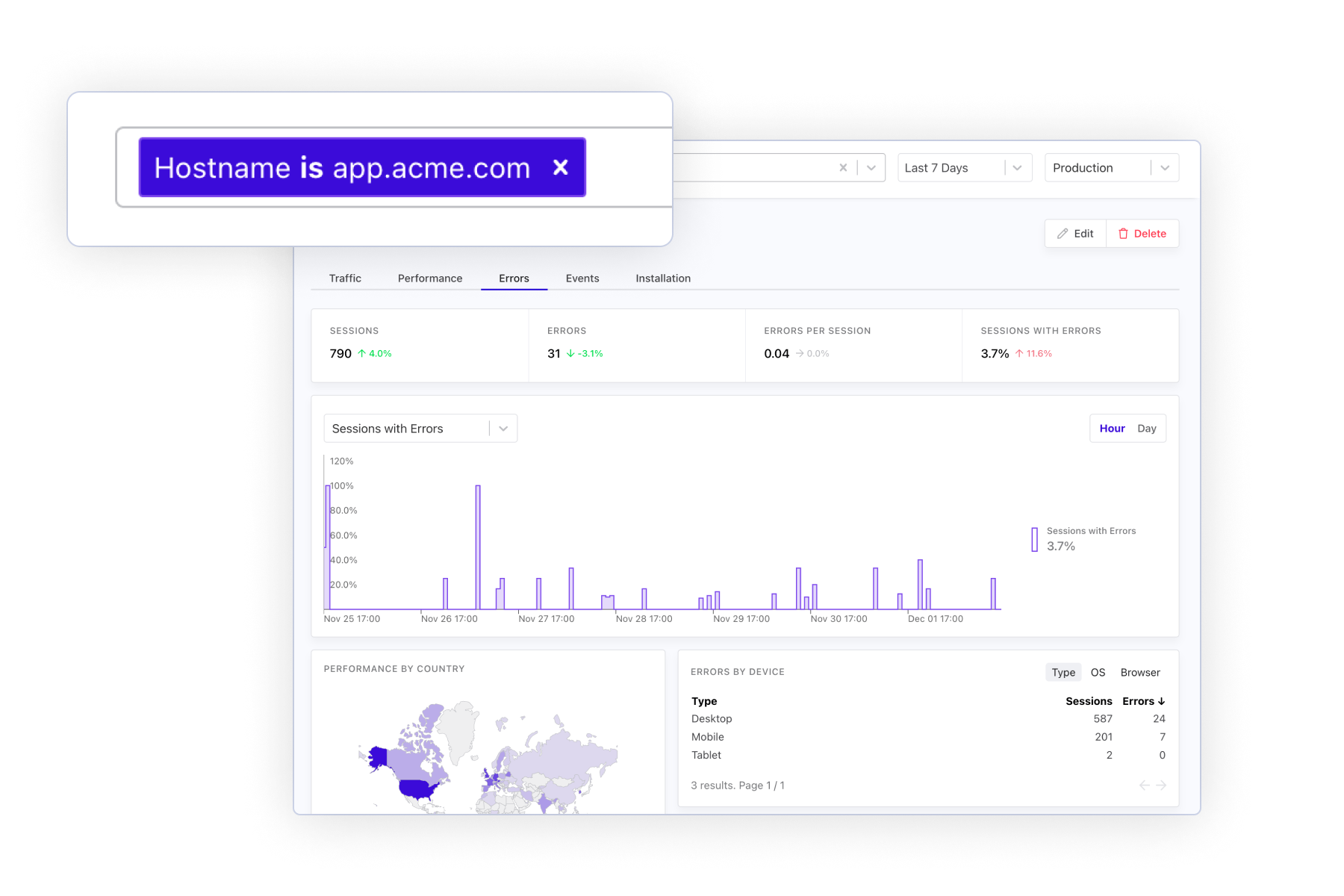
How to track multiple domains
Simply place the tracking snippet on one or more domains. The analytics data is automatically merged for you - no configuration required.
Depending on how you wish to organize your dashboards and whether to track sessions across multiple domains you own, there's two possibilities:
Multiple domains, multiple dashboards: Simply create one Site in Cronitor for each domain you want to track, and place the tracking code of each Site into the corresponding domain. Sessions will be isolated per domain (a session that starts in one domain and ends in another will be counted as two separate sessions).
Multiple domains, one dashboard: Create one Site in Cronitor for all domains you want to track, and place the same tracking code into each domain. Sessions will be tracked across domains (a session that starts in one domain and ends in another will be counted as a single session).
For example, say a visitor landed in cronitor.io and after browsing the site for a few minutes decides to sign up. The sign up page is hosted at app.cronitor.io instead of the original domain. Since both domains use the same tracking snippet, Cronitor will automatically group all interactions made across both sites and correctly update your stats in the dashboard to account for this.
Configure allowed origins
You can optionally restrict the hostnames that can send events to your site, check out our guide on Inbound Filters to configure this.