Platform
Environments
Environments let you monitor the same service across staging, production, and multiple regions using a single monitor configuration. Keep performance data and alerts separate for each deployment while avoiding the complexity of managing duplicate monitors.
Understanding Environments
The key concept: Environments separate telemetry data, not monitors. You create one monitor, then send telemetry from different deployment environments to that same monitor.
| What's Separate | What's Shared |
|---|---|
| Telemetry history and metrics | Monitor schedules and assertions |
| Issue tracking and status | Notification lists and integrations |
| Alerts enabled/disabled settings | Team access and permissions |
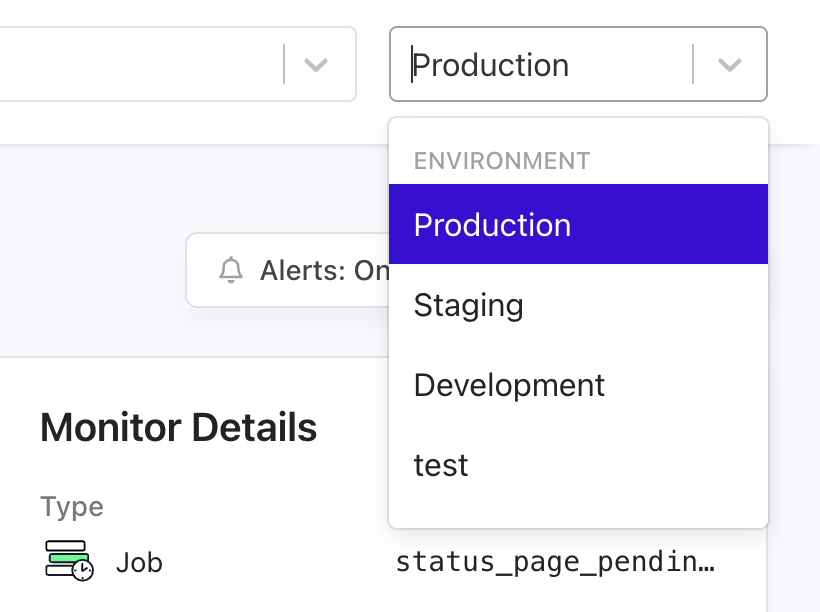
How It Works
- Create one monitor with your desired schedule and settings
- Send telemetry from different environments using the
envparameter - View environment-specific data using the environment selector in your dashboard
- Configure alerts per environment - enable for production, disable for staging
MONITOR_URL="https://cronitor.link/p/API_KEY/service-heartbeat"
# Production deployment
curl "${MONITOR_URL}?env=production"
# Staging deployment
curl "${MONITOR_URL}?env=staging"
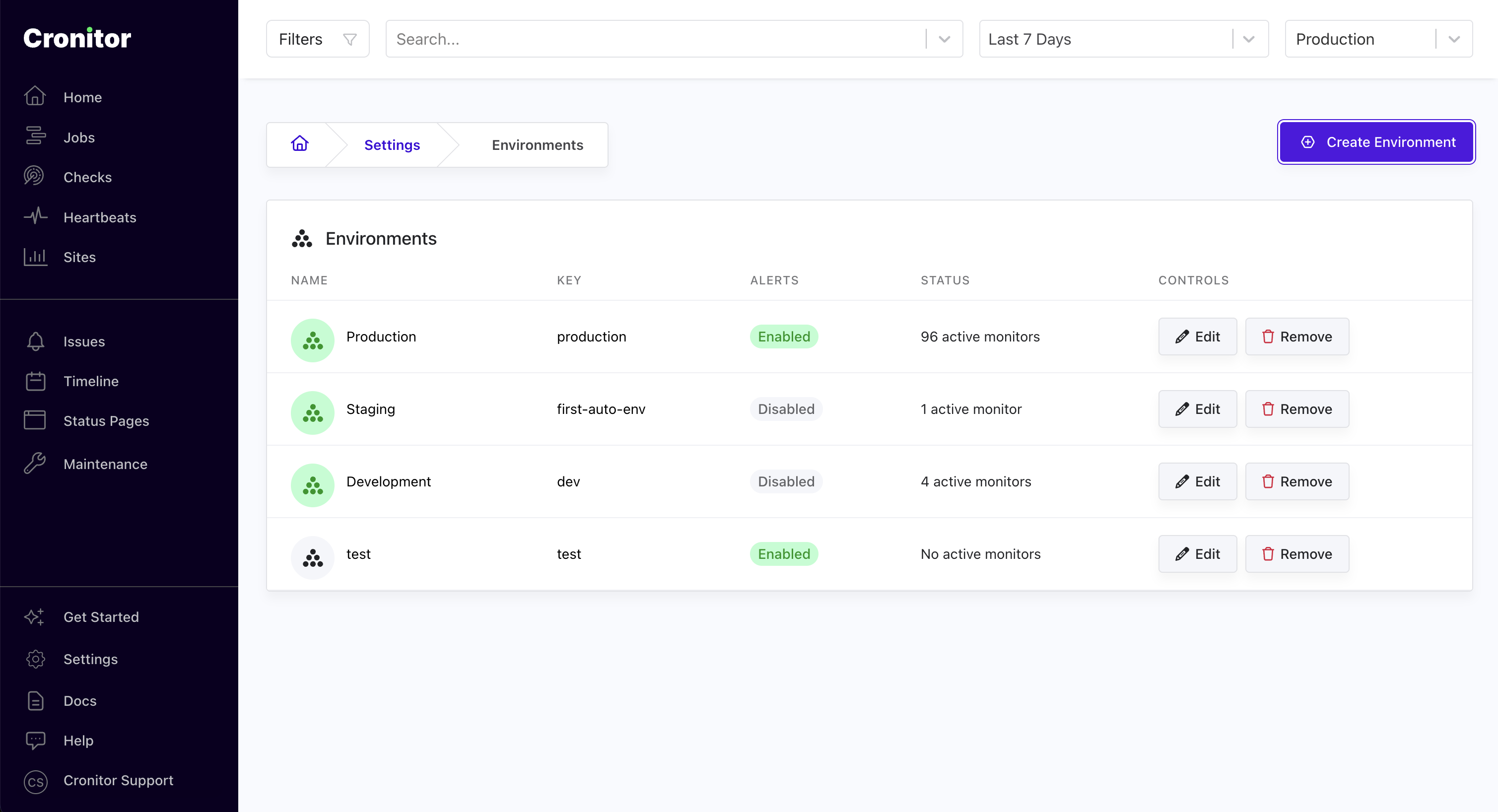
Setting Up Environments
Every account starts with a default production environment. When you send telemetry without an env parameter, it automatically goes there.
Automatic creation: New environments are created automatically the first time you send telemetry with a new env parameter.
Manual creation: You can also create environments in advance:
- Go to Settings > Environments
- Click Create Environment
- Enter a name (e.g., "staging", "development")
- Choose whether to enable alerts
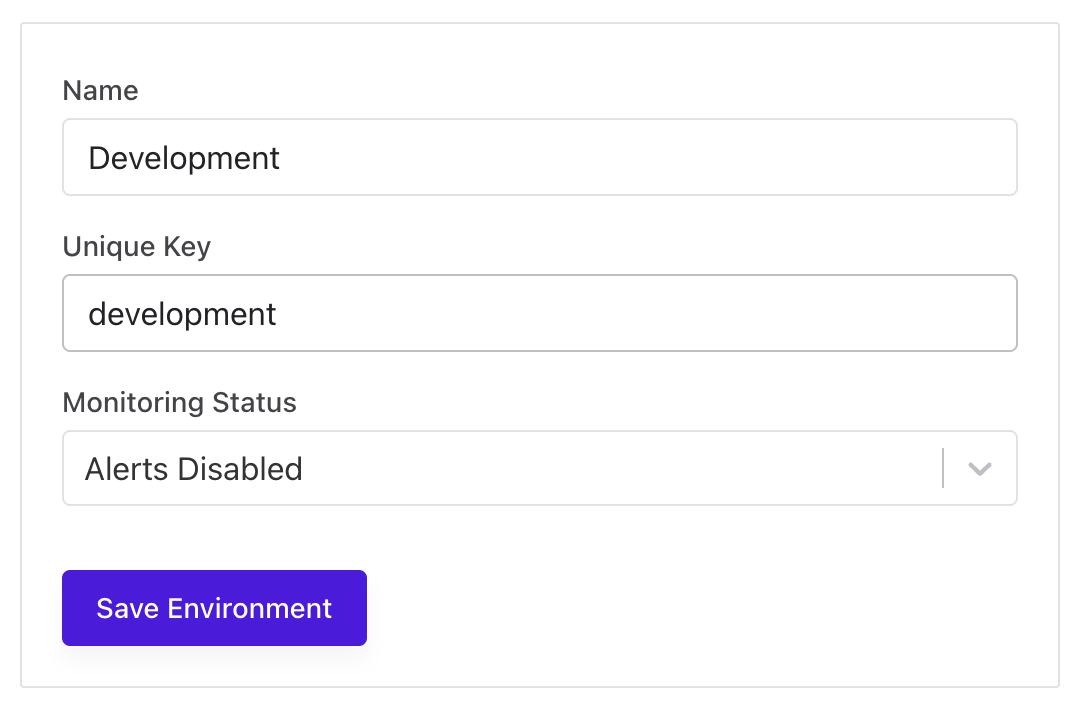
Important Limitations
Check Monitors: Uptime/API checks only work in your default environment. They cannot send telemetry to different environments.
Real User Monitoring: Website analytics support environments, but the setup process is different. See our RUM Environments documentation.
Configuration Changes: When you update a monitor's schedule or assertions, the changes apply to all environments since the configuration is shared.